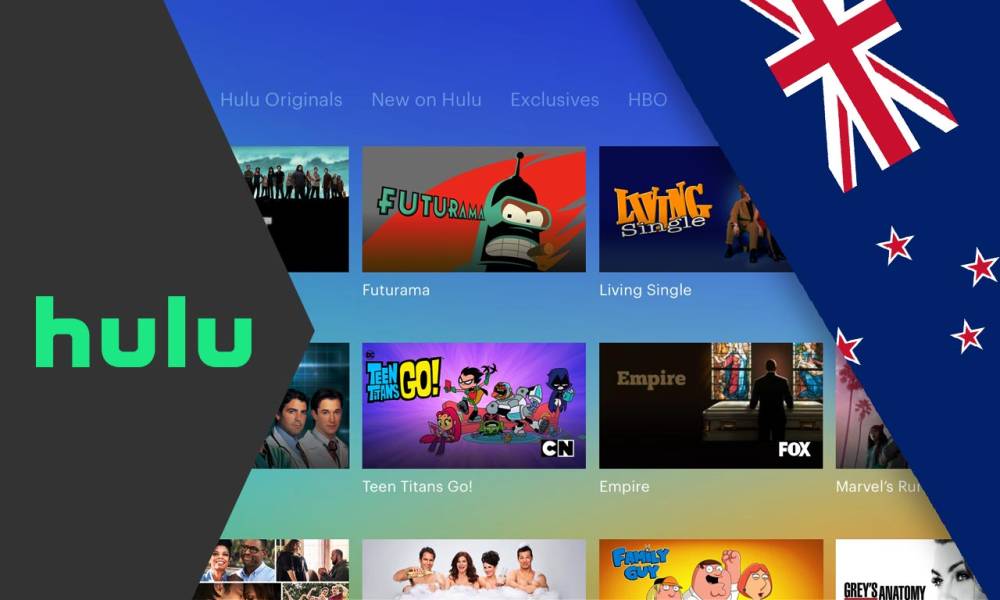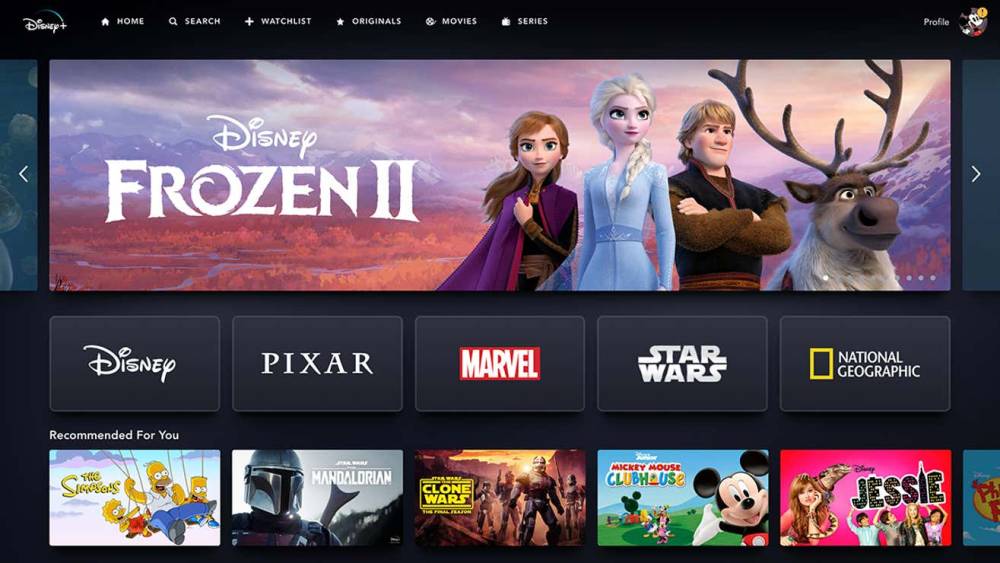How to Change Subtitle Size in Netflix

Have you ever found yourself struggling to read the subtitles while watching your favorite shows on Netflix? Or maybe you want to customize the subtitle size to make it more comfortable for your viewing experience. Luckily, Netflix offers various options to adjust the subtitle size according to your preference. In this article, we will guide you through the steps to change the subtitle size on Netflix, ensuring that you never miss a word of your favorite movies and series.
1. Introduction
Subtitles play a crucial role in enhancing the accessibility and understanding of content, especially for non-native speakers or individuals with hearing impairments. Netflix understands the importance of subtitles and allows users to personalize their subtitle settings, including the size, font, and color. By following a few simple steps, you can change the subtitle size to improve your viewing experience on Netflix.
2. Accessing the Account Settings
To begin, you need to access your Netflix account settings. Follow these steps:
- Open a web browser and visit the official Netflix website.
- Log in to your Netflix account using your credentials.
- Once logged in, navigate to your account settings by clicking on your profile icon in the top-right corner of the screen. A drop-down menu will appear.
- From the drop-down menu, select "Account" to access your account settings.
3. Navigating to the Subtitle Settings
After accessing your account settings, you need to find the subtitle settings. Here's what you should do:
- In the account settings page, scroll down to the "Profile & Parental Controls" section.
- Locate the profile for which you want to change the subtitle size.
- Click on the profile name to expand the options for that profile.
4. Changing the Subtitle Size
Now that you've reached the subtitle settings, you can proceed to change the subtitle size. Follow these steps:
- In the expanded options for the selected profile, locate the "Subtitle appearance" or "Subtitle settings" section.
- Look for the option related to subtitle size adjustment. It may be labeled as "Size," "Text size," or something similar.
- Click on the option to open the available size options.
5. Adjusting Other Subtitle Settings
Apart from changing the subtitle size, Netflix offers additional settings to customize your subtitles further. Here are some options you might find:
- Font: Allows you to change the font style of the subtitles.
- Color: Enables you to modify the color of the subtitles.
- Background: This lets you add a background behind the subtitles to enhance visibility.
Feel free to explore these options and make adjustments based on your preferences.
6. Saving and Testing the Changes
Once you've made the desired changes to the subtitle size and other settings, it's important to save them and test them with a video. Here's what you should do:
- Look for a "Save" or "Apply" button to confirm the changes you made to the subtitle settings.
- After saving, select a movie or TV show that has subtitles available.
- Play the selected video and check if the subtitle size reflects the changes you made.
- If the subtitles appear as desired, you have successfully changed the subtitle size in Netflix.
7. Conclusion
Customizing the subtitle size in Netflix allows you to enjoy your favorite content with improved readability and comfort. By following the simple steps outlined in this article, you can easily modify the subtitle size according to your preferences. Remember to explore other subtitle settings as well, such as font and color, to create a personalized viewing experience. Enjoy binge-watching your favorite shows on Netflix with subtitles tailored to your needs!
8. Frequently Asked Questions
Q1: Can I change the subtitle size on the Netflix mobile app? Yes, you can change the subtitle size on the Netflix mobile app. The process is similar to the one described in this article. Access the app's settings, locate the subtitle settings, and make the necessary adjustments.
Q2: Will changing the subtitle size affect subtitles on all devices? No, changing the subtitle size is specific to the profile you modify. It will only affect the subtitles when using that particular profile, regardless of the device you use to access Netflix.
Q3: Are there limitations to the subtitle size adjustment? Netflix provides a range of subtitle size options to cater to various preferences. However, the exact number of size options may vary depending on the device you're using or the Netflix app version you have installed.
Q4: Can I revert the subtitle size changes? Yes, you can always go back to the subtitle settings and choose a different size or revert to the default size. Netflix allows you to modify your subtitle preferences at any time.
Q5: Are subtitle size changes applicable to all movies and TV shows? Yes, once you change the subtitle size in your Netflix profile settings, it will apply to all movies and TV shows that have subtitles available. However, note that some content might not have subtitles in certain languages.
In conclusion, adjusting the subtitle size on Netflix is a straightforward process that enhances your viewing experience. By customizing the size, font, and color of the subtitles, you can ensure a comfortable and enjoyable time while watching your favorite movies and TV shows. Take advantage of the subtitle settings provided by Netflix to create a personalized and accessible streaming experience.