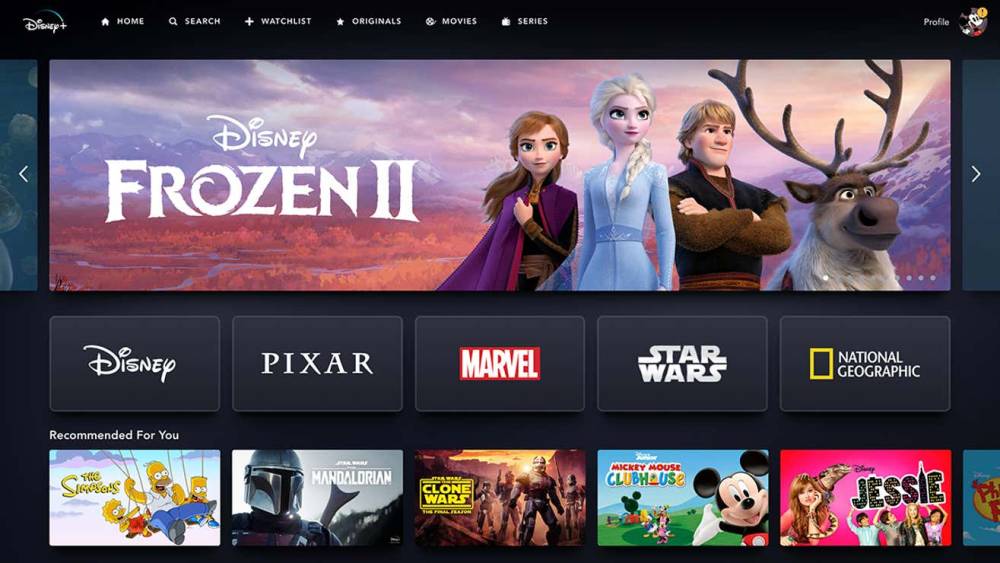Fixing Hulu Subtitles Out of Sync: A Step-by-Step Guide
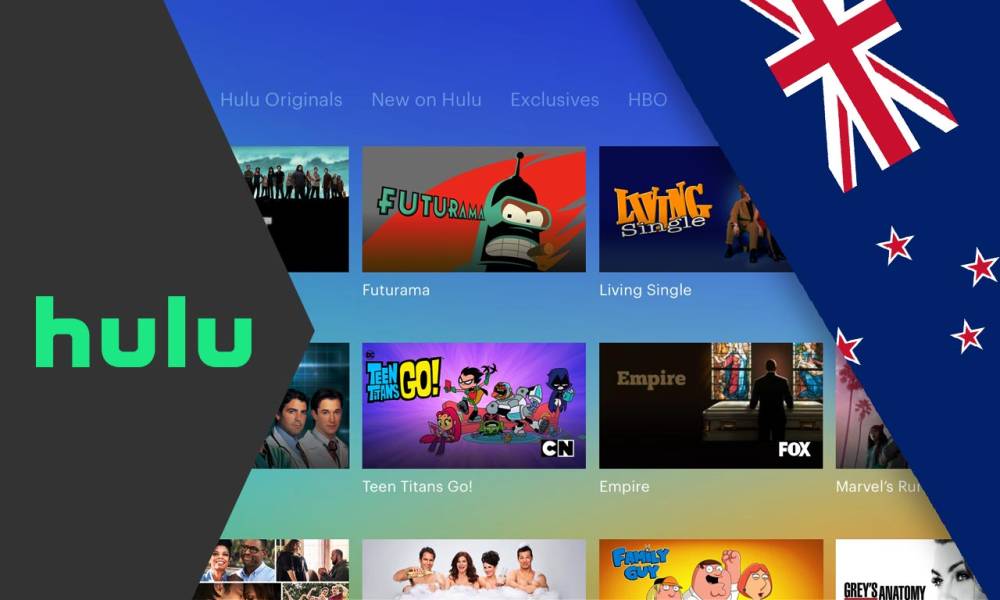
Are you tired of watching your favorite shows on Hulu, only to be frustrated by subtitles that are out of sync? You're not alone! Subtitles that don't match the dialogue can be incredibly annoying and take away from the overall viewing experience. But fear not, because, in this comprehensive guide, we'll walk you through the step-by-step process to fix Hulu subtitles that are out of sync. Say goodbye to the annoyance and hello to seamless streaming!
Why are Hulu subtitles out of sync?
Before we delve into the solution, let's take a moment to understand why subtitles can go out of sync in the first place. One of the common reasons is the buffering or streaming issues that may occur during playback. When your internet connection fluctuates, it can cause the subtitles to lag behind or jump ahead of the actual dialogue. Additionally, sometimes, the subtitles provided by Hulu itself may have timing discrepancies, resulting in a mismatch.
Step 1: Refresh and Restart
The first step to resolving subtitle sync issues on Hulu is to refresh the page and restart your device. Often, temporary glitches can cause subtitles to fall out of sync. Follow these steps:
- Refresh the Page: Simply click the refresh button on your browser or press F5 on your keyboard to reload the Hulu page.
- Restart Your Device: Close the Hulu app or website, turn off your device, wait for a few seconds, and then turn it back on. Now, launch Hulu again and check if the subtitles are back on track.
Step 2: Check Your Internet Connection
A stable internet connection is crucial for seamless streaming on Hulu. Here's what you can do:
- Run a Speed Test: Go to any speed test website and check your internet speed. Make sure it meets Hulu's minimum requirements for streaming.
- Connect via Ethernet: If possible, use an Ethernet cable to connect your device directly to the router for a more stable connection.
Step 3: Adjust Subtitle Settings
Hulu offers subtitle customization options that might help you fix the sync issue. Here's how:
- Subtitle Offset: While streaming a video, right-click on the video player, and click on "Subtitle Offset." You can adjust the timing of subtitles here.
- Subtitle Style: Go to Hulu's settings, navigate to "Subtitle Options," and choose a different style. Sometimes, changing the appearance can resolve syncing problems.
Step 4: Clear Browser Cache
If you're using Hulu on a web browser, accumulated cache, and cookies might interfere with subtitles. Here's how to clear them:
- For Google Chrome: Press "Ctrl + Shift + Delete," select "Cached images and files" and "Cookies and other site data," and click on "Clear data."
- For Mozilla Firefox: Press "Ctrl + Shift + Delete," choose "Everything" from the drop-down menu, and click on "Clear Now."
Step 5: Use a Different Device or App
Sometimes, the issue might be specific to your device or the Hulu app. To verify this, try streaming on a different device or through another platform.
Step 6: Reach Out to Hulu Support
If none of the previous steps have resolved the problem, it's time to get in touch with Hulu's support team. They have dedicated professionals who can assist you further.
Conclusion
Subtitles that are out of sync can be a frustrating roadblock to enjoying your favorite shows and movies on Hulu. But armed with the knowledge and steps provided in this guide, you can quickly fix the issue and get back to uninterrupted streaming pleasure. Remember to refresh and restart, check your internet connection, adjust subtitle settings, clear your browser cache, try a different device, and seek help from Hulu support if needed. Happy watching!